Like other physical components of computer such as monitor and mouse, keyboard also comes under the category of hardware devices. Working of the keys of computer keyboard can be easily understood. It works as a pen for us while using word processor. When we write in a notebook or on a page we use pen but when we have to write something on the monitor then instead of writing with the pen we hit the keys of keyboard and type whatever we want. They are much faster than a typewriter. Other than typing a document it is also used to play games, access menus and to do many more tasks. It is an input device of the computer. There are many different types of keys on the computer keyboard:-
“Esc†key
This is known as escape key which is used to quit from a program or we can say to escape from a situation or a problem. It has some specific functions for specific programs but in general it is used for escaping. This is the first key on the top left corner of the keyboard.
“F†keys
These keys are present in a row on the top of a keyboard. Just have a look on your computer keyboard and you will easily find them. They are from “F1 to F12â€. Each key has its own function. For e.g.:- we can go to help menu by pressing F1 key. In word for windows F7 opens spell checker, F12 saves the document on which we are working. They are also used in conjunction with “Ctrlâ€, “shift†and “Alt†keys for their specific functions. Like when shift and F3 are pressed together then they change the selected words from lower case to upper case and upper to lower case.
Number keys
Just below the “F†keys there are number keys from one to zero moreover each key possesses one symbol. If we have to write any numeric value then we use these keys but if we want to use any symbol from these keys then we have to press that particular key and shift key together. For e.g.:- if you want to use the sign of percentage “%†then you have to press shift and number “5†key together.
Typing keys
All the keys having different alphabets of English from A to Z are called typing keys. They are found in a particular pattern. The most common pattern is QWERTY which is same as that of a typewriter. This pattern is called QWERTY because first six keys of the typing keys are Q, W, E, R, T, and Y. another pattern is dvorak in which vowels are always on the left side and consonants on the right. Other patterns are QWERTZ, AZERTY, Xpert and ABCDE.
“Tab†key
This is tabulation key used to jump the cursor to a specified distance in a line and allow us to start typing from that particular point.
“Caps lockâ€
While writing a document when you press caps lock you will notice that the letters you are typing are capital. When again you will press caps lock and type further you will notice that now the letters are being typed in lower case. So its function is to facilitate us to write in both upper and lower case.
“Enter†key
It is another important key and is used for executing a command. Whenever you give any command it will execute only after pressing the enter key or with the click of a mouse. Another function is to move the cursor to another line while writing a text in word processor.
Space bar
Have a look on the keyboard and you will find a long key at the bottom center. It is called the space bar. The function of this key is to give space between two words. Whenever you press this key the cursor will leave the blank space of one character, if you press it twice then cursor will leave the space of two characters and so on.
“Print screenâ€, scroll lock†and “pause breakâ€
These keys are used very rarely. They are on the top right side of keyboard.
“Insert†key
This key is on the right side of the keyboard below the “print screenâ€. Its function is to insert new words and to replace the old ones in an open document. For e.g.:- when you open a saved document in word processor and start typing you will notice that the words already present in the document are moving forward. Now press the insert key and start typing again you will find that the old words are being replaced by the new ones.
“Home†key
Next to “insert†is “home†key. Whenever you hit this key in a word processor your cursor will come to the starting point of that particular line. If both “Ctrl†and “home†are pressed together then the cursor will move to the starting point of the document.
“Delete†key
Just below the “insert†is the “delete†key. When you press this key in word processor it will delete the letter next to the cursor. If you want to delete some words or lines then first of all select those particular lines and then hit the “delete†key. The selected lines will be removed from the text.
“End†key
It is below the home key and its function is exactly opposite to that of the “home†key. It sends the cursor to the end of that particular line and when “Ctrl†and “end†are pressed together the cursor goes to the end of the document.
“Page upâ€
In the word processor the whole document may not be visible and you are able to view only a part of it. The part of document that is visible to you on the computer screen is screen page. When you press “page up†key you will be able to see the screen page above the existing screen page.
“Page downâ€
As page up takes you above the screen page similarly “page down†take you to the screen page below the existing screen page.
Arrow keys
Below the “deleteâ€, “endâ€, and “page down†there is a group of four arrow keys each having an arrow pointing in four different directions. An arrow key pointing above will move the cursor one line above. The down arrow will move the cursor one line down and right, left arrows will move the cursor one character right and left respectively. When these keys are used with “shift†or “Ctrl†then they perform different functions.
Numeric keys
These are the keys on the extreme right of the keyboard having almost the same pattern as that of a calculator this cluster is called numeric pad. Generally we use these keys instead of the numeric keys on the top of the keyboard because they are in a cluster and it becomes easy for the user to use them.
“Num lockâ€
This key is used to lock the numeric pad. After pressing this key numeric pad becomes active and you can type the numbers otherwise their functions are marked below the number on a key. This key is present on the top left side of the numeric pad.
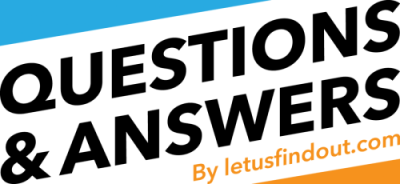






Your notices are so good and helpful you people keepup
On my newish laptop with Windows 7 I have no way of telling if I am typing caps or lower case. One time I managed to get a sound up to make noises when typing caps or lower case. I cannot find this information again, as this sound has somehow disappeared. I blame my husband!
I don’t unremarkably comment but I gotta state regards for the post on this special one : D.
when I press the space bar the curser moves to another point on the document why is this happening?man@btinternet
Heya i am for the first time here. I came across this board and I find It really useful & it helped me out much. I hope to give something back and help others like you helped me.
It is good to see this information in your post.